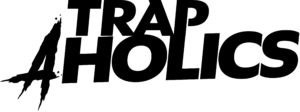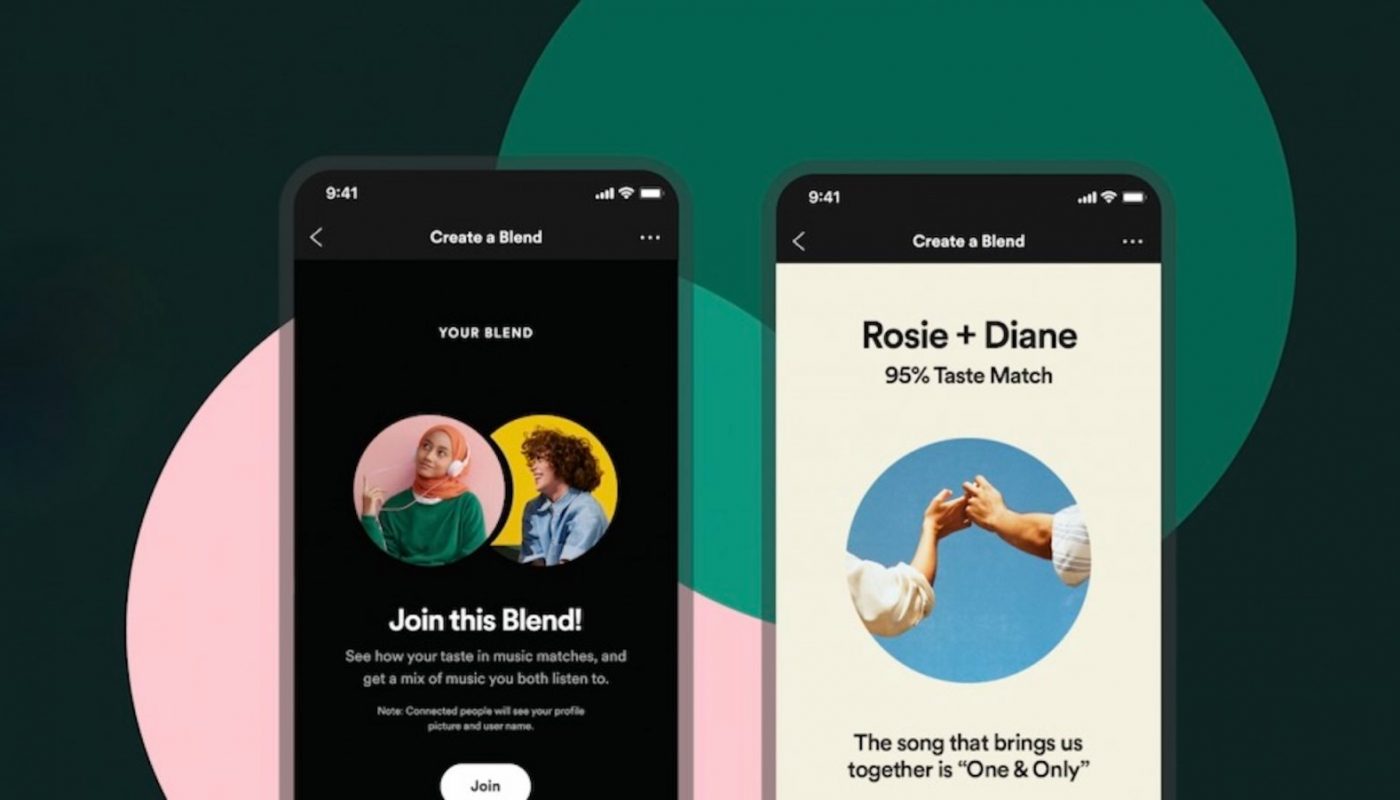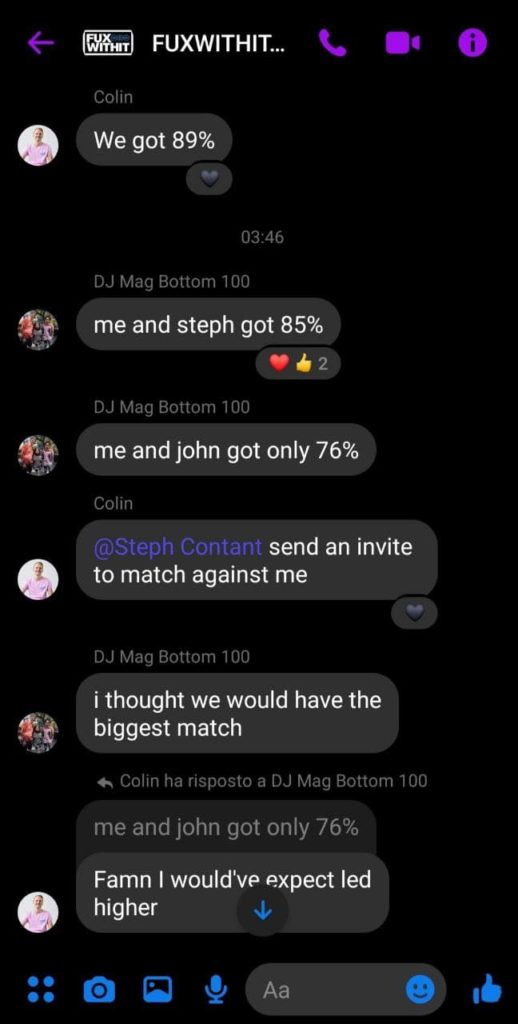We all love to talk about music, share our favorite tracks with our friends, and introduce perfect strangers to our beloved artists. Doing it in person, maybe while enjoying one last drink after a good sweaty show or while smoking on the couch is certainly the best way to go, but you know, every new alternative is more than welcome. Not that we lack options. Turntable FM, Discord bots, social media threads and “classic” playlists are all very good alternatives, but since we spend a lot of our time on Spotify, this new feature looks just perfect for our needs.
After a couple of months of beta testing, Spotify’s latest in-app personalized experience, Blend, is rolling out to Spotify Free and Premium users globally. Similar to other notorious Spotify’s collaborative features as Family Mix and Duo Mix, Blend is presented as a new way for two users to merge their musical tastes into one shared playlist made just for them. However, it differs from the other Spotify offerings because it automatically combines the tastes of two different users into a playlist, without the need to manually add songs. With the official launch, Blend is enriched with new cover art, taste match scores to see your listening preferences compared to your friends’ (music Tinder is here boys and girls), and shareable data stories that are unique to every listening pair.
No matter if you see it as a fun mystery box of music, Spotify’s new evil user acquisition strategy, or simply a way to make long drives with friends way more enjoyable. This is going to be fun. Here at FUXWITHIT we have already started.
How does Blend work?
1. Tap “Create Blend” in the ‘Made for You’ hub on mobile.
2. Next, tap “Invite” to select a friend to join your Blend via messaging.
3. Once your friend accepts, Spotify will generate custom cover art and a tracklist for the two of you filled with songs that combine your listening preferences and tastes.
4. Share your Blend results by tapping “Share this story” at the bottom of your data story screen.